These days you should be more concerned about securing your phone because in today’s world if someone gets into your phone then you might have to face many difficulties. Hackers and tools are getting better and better in accessing your data and stealing information from them. Not only Hackers, if a stranger found your phone which was lost because of your carelessness then he can also steal a lot of your private information.
There are tons of things we store in our devices like personal and family information, photographs, bank details, online wallets and much more. These are the things you must prevent from getting in the wrong hands. When it comes to thefts then the thief is more likely to not do anything with the data but instead, he will try to erase your device so he can use it or sell it to a third party.
Do you know? According to a survey, 50% of the people believe that the phone doesn’t require any extra protection when it’s already locked. When you lock your phone, you will feel reassured that all of your data will be safe and no one else can reset your device without unlocking your phone. Most of us keep their pin-like 1234 or ABCD which is totally not secured.
We also have fingerprints and face unlocks which is a more secure way of locking your phone. When we have biometric lock then you don’t need to worry about losing your password but in a certain scenario when we have locks like a Pin, Password or a pattern lock then what are you going to do when you forget the password?
As technology has been improving, we are seeing a lot of different ways of securing our phone. Android has also developed a lot over the course of years and nowadays we have something called FRP (Factory Reset Protection) included in the Android Operating system to prevent the device from being factory reset. This can help you secure your device in case of theft and the thieves will not able to factory reset your device in any case. First, they will have to access your Google Account with your password and then only they can do anything. So, by enabling FRP you can be reassured that the phone will be unusable after it’s getting stolen or lost.
This lock also comes with some disadvantages, suppose you forgot your Gmail account and still want to factory reset the device, in this case, it will be very hard for you to actually do that. It is very common in Samsung device so if you are one of those then don’t worry. In this guide, we will guide you on how to use FRP hijacker tool to remove FRP lock on Samsung devices.
What is Factory Reset Protection (FRP Lock).
Factory Reset Protection or FRP lock was designed by Google to prevent your phone from getting factory reset by someone else without your permission. This feature is very useful in case your phone has been lost or is stolen. Whoever finds your phone will not be able to factory reset your device. It will also make it easier for you to find the stolen or lost device since the Google account is bounded with your device and you have certain facilities available by Google to locate your device. If the thief turns on the internet, you will immediately get his location and you can take the help of authorities and get your device back.
The feature was introduced to us starting with Android Lollipop (5.0) and is available in most of the phones running on Vanilla Android. If you don’t know what this means then let me explain to you: You might have seen a lot of different manufacturers putting their own version of Skinned Android on their devices.
So, the manufacturer can decide whether to put the FRP lock by default or not. Phones running on Stock Android always have this by default and it is also very common in Samsung devices. If you have the FRP lock then it will become less appealing to thieves and the stolen phone will become harder to use. However, in some cases, it can annoy you a little bit.
The Factory Reset Protection (FRP Lock) can become a problem for you if you decide to sell the phone or in case you have forgotten your Google Account Password. Let’s say, you have signed in to your Google account and have forgotten the password or you just sold your phone and forgot to remove the FRP lock and the new owner is now not able to rest the device because you have enabled the Factory Reset Protection.
Now there will be no other choice than to give up your Google account so the new owner can log in to the same account and then Factory reset it. This can be annoying for both of you. This issue is mainly for those devices running Android Lollipop. Let’s see how you can set up an FRP lock on your device and also how to disable it in the right way.
How to Setup an FRP Lock on your Device.
To set an FRP lock on your device, you don’t have to follow any special steps. Once you buy a new device and start it for the first time or when you Factory reset your device and then start it then you are welcomed with a setup wizard.
The process will make you enter your Google Account username and credential and at that moment the FRP lock will be automatically enabled on your device and the Google account will be bound to your device until you remove it from the phone. In case you decided to skip the setup wizard then the FRP lock will not be enabled until you sign in any of your Google accounts on your device. Now let’s check out how you can disable the FRP lock on your device.
How to Disable the FRP Lock on your Device.
Disabling the FRP Lock (Factory Reset Protection) is very simple. On smartphone running on Android Marshmallow or later will not face any problems when it comes to factory reset your device because Google has realized it and improved how Factory Reset Protection works. On Android Marshmallow and above when you try to factory reset the device from phone’s settings then it will automatically be disabled since you are the only one who can unlock the device and can access the settings. However, disabling the FRP lock on a device running on Android Lollipop (5.0 to 5.1.1) requires more work to be done.
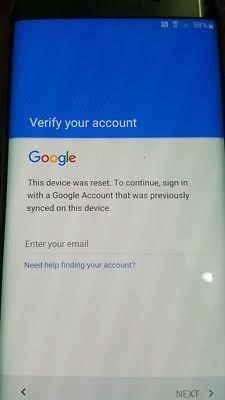
- Let’s start by opening the Settings app on your phone. Now head over to the security page and disable every lock you have set up on the device. Whether it’s a Pin, Password, Fingerprint or Pattern lock. Although this is not necessary for all the phones out there some of the phones will require it so we have included it here.
- After you have done that then you will have to remove all the Google Accounts which are currently logged in to Smartphone. This can also be done in the settings: Head over to the page which says Accounts or Google and it will show you a list of accounts associated with the device. Now open each of them and click on Delete or Remove.
- Once that’s done and you have made sure that there is no security lock and google account is present then you can go ahead with the factory reset through the device settings.
To make sure that the FRP lock is disabled you can perform a simple check. After your factory reset the device just open the device again and try to sign back in and see if it asks you for the username and password for the account which was previously linked to the device. If it does then the FRP lock is still enabled and if it doesn’t then you have successfully disabled the Factory reset Protection on that device. Now you can sell your device or give it to your family member.
“There are some cases where you cannot disable the FRP lock on your Samsung Device and you will have to look for an alternative option to do that. In that case, you have to forcefully unlock the FRP lock by using third-party tools such as FRP Hijacker”
Why Do You Need to Unlock the FRP Lock?
In some cases when you have forgotten your Google Account password and did a factory reset of your device then after you boot the device again you will be prompted with a screen asking for the password for the Google account which was previously logged in to this device. Another possible cause would be – you sold your device and forgot to remove the Google account from that device and now the new owner doesn’t have access to the device without knowing your Google account password.
In most cases when you lose access to your Google account or cannot give up your account password to a stranger then you will be left with no other option than to unlock the FRP lock on your Samsung device using FRP Hijacker tool.
What is an FRP Hijacker?
FRP Hijacker by Hagard is a simple tool that allows you to bypass the FRP lock on Samsung devices. This tool was created for helping people who have forgotten the credential of their devices and cannot access it after a factory reset. As already mentioned before there are lots of different cases where you would want to unlock the FRP lock on your Samsung device. This tool is completely free and comes with many other amazing features which will be very useful for you.
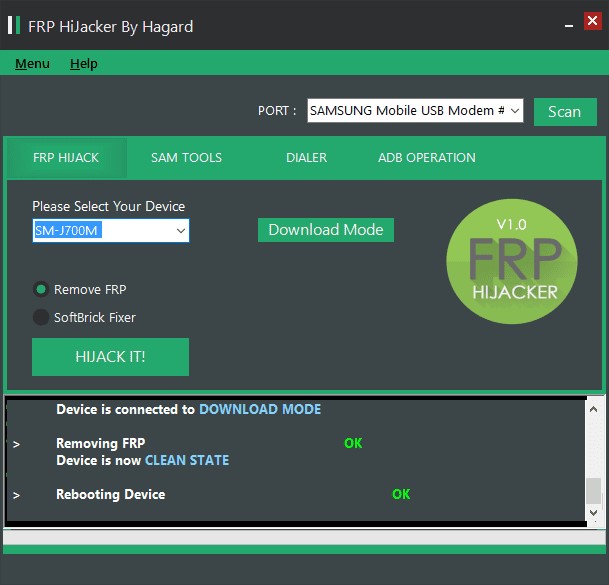
Note: The tool was developed by a Pilipino developer – Hagard so all credits go to him. We are just publishing links to download the tool from the official site and providing a step by step guide so it will be easier for others to unlock their Samsung device FRP lock using the FRP Hijacker tool.
Features of FRP Hijacker Tool
Some of the main features of this tool include unlocking FRP lock in Samsung devices in Download Mode so you don’t need to flash different files or follow tips and tricks available on the internet. It can also unlock the FRP in the ADB mode so if one method is not working then you can simply try the other method.
Not only FRP Unlock but this tool will also help you in many other ways. It can help you fix the device which was soft-bricked. A soft-bricked device is something that gets stuck on the boot screen and keeps showing the logo. In that case, instead of taking your phone to a repair shop, you can use this tool to fix your soft-bricked device for free.
Sometimes you may face issues with the ADB driver installation at that moment this tool can come in handy it can also help you to enable ADB in case you are facing issues with the driver. Another great feature is accessing the Phone dialer so you can bypass the Google account login page.
Here are some of the key features of the FRP Hijacker Tool by Hagard.
- It is always free with an easy user-friendly interface.
- One-Click Windows tool with lots of amazing features.
- It can remove Samsung FRP Lock in Download Mode (No More Combination Files and No more tricks, this tool does everything)
- Soft brick fixer, allowing you to bring your device back from the dead.
- Phone Dialer (To bypass Google Account) This method is called the Phone Dialer method to bypass FRP.
- ADB Enabler Tool (Enable ADB with a single click)
- ADB FRP Remover (Remove FRP lock by ADB)
- Support on all Samsung models, Including the Android and Samsung tabs.
- Additionally, you can fix different errors and bug on your device software.
Download FRP Hijacker Tool
You can download the FRP Hijacker tool by Hagard by visiting the link below. As said before, this is the official link to the tool so you can rest assured that you are getting the right tool also beware of those fake sites which claim to provide you with the tool but instead ask for money or download virus on your computer. The installation might require a password so enter: “www.gsmhagard.com”
Information about FRP Hijacker Tool for Unlocking FRP on Samsung Device.
❏ Tool Name: FRP Hijacker by Hagard.
❏ Latest Version: 1.0
❏ App Size: 1 MB
❏ Last Updated: 27 June 2019
❏ Device Required: All Samsung Devices.
❏ Developer: Hagard
Click here to Download FRP Hijacker tool by Hagard for all Samsung devices.
System Requirements for FRP Hijacker Tool
You can use the FRP Hijacker tool for unlocking your Samsung FRP lock if you meet certain system requirements. The tool only works with Windows-based operating system and
The supported version is – Windows XP, Windows Vista, Windows 7, Windows 8, Windows 8.1, and Windows 10. You will also require ADB drivers to be installed and additional make sure you have .net framework 4.1 or above installed on your computer so that the tool will run properly.
You can download the Microsoft Net Framework from and ADB drivers from here.
How to Install FRP Hijacker Tool
After you have done downloading the FRP Hijacker tool and other files that are required for it to work properly then the next step would be to install the tool on your Windows computer so you can go ahead with the unlocking process. Here is the guide you can follow to install the FRP Hijacker tool on your PC. It will hardly take a minute or two.
- At this moment we can assume that you have already downloaded the tool, if not then do it now and also make sure you have Microsoft Net Framework installed on your PC.
- Now locate the downloaded file and extract the FRP Hijacker tool on your PC using WinRar or PeaZip software.
- After that, you will find the .exe file for the program. Double click on it and it may ask you for a password so enter (www.gsmhagard.com) without space and bracket.
- Now follow the on-screen instructions to complete the installation process.
- After the installation is complete, Open it. That’s it! You can now go ahead and bypass the FRP lock on any Samsung device using the FRP Hijacker tool by Hagard.
How to Use FRP Hijacker Tool to Remove FRP Lock on Samsung
Unlocking your Samsung device FRP lock using the FRP Hijacker tool is very simple. It doesn’t require much work to be done and you can do everything with just a single click. Here is a step by step guide you can follow to bypass the FRP lock on any Samsung device.
Method 1
Bypassing FRP in Download Mode
- After you have done installing the FRP Bypass Tool. Open it and proceed to the next step.
- On the main screen, you can select the model of your Samsung device.
- Now connect your Samsung device to your PC or Laptop using a USB cable. The same phone should be connected which was asking for Google Account details previously.
- You will also have to select the port where the USB cable is connected. To find the port just go to the device manager – USB Driver – Properties – Port and check the port details.
- Make sure to install ADB drivers first otherwise your phone will not be detected in the FRP Hijacker Tool.
- Now press the scan button and the tool will start updating the software and collect all the required data.
- You can either open the download mode on your device by using some key combination (Google your mobile model to get the proper key combination) or simply click the Download Mode after connecting the phone with a USB cable.
- Now select Remove FRP on the bottom part of the tool and Click on HIJACK IT!
- Now wait for the process to complete and it will successfully remove the FRP lock from your Samsung device.
- That’s it. Your Samsung device is now FRP free and you can factory reset it again.
Method 2
Bypassing FRP using ADB.
Here’s another method you can use to Bypass FRP lock on your Samsung device if the first one doesn’t work.
- This method is very much similar to the previous method except it removes the FRP by using ADB operation.
- Follow the same Step 1 to Step 6 from the older method.
- Now select ADB operation from the tab menu.
- Now click on Remove FRP button and wait for the process to finish.
- That’s it. Hopefully, once the process is complete it has successfully removed FRP lock from your device.
Final Verdict
So, there you have it, this was everything you need to know the FRP Hijacker tool and how you can use this tool to unlock the FRP lock on your Samsung device. This is a multi-purpose tool that can also be used to fix the soft brick on your device and most importantly it is completely free to use. Hopefully, you have successfully disabled the FRP lock on your Samsung device with this simple tool and can start using it again.
We hope you found the article useful and in case you have any doubts you would like to clear then simply let us know in the comments section below or simply contact us via the dedicated contact us page and we will be more than happy to help you out with your problems. Keep visiting this site for more such helpful articles and also share it with your friends who are struggling to unlock their phones affected by the FRP lock. This article will be very useful to them.
